Digital Photography and Imaging / Project 1
02/09/2022 - 23/09/2022 / Week 1 - Week 4
Kim Min Ah / 0356145
Digital Photography and Imaging / Creative Media / Taylor's Design School
PHYSICAL CLASS
Week 1 (02/09/2022)
For the first class, we had an introduction to Digital Photography and Imaging module.
Through the first lecture by Mr.Martin, we learned basic concepts of compositions such as focal point, scale and hierarchy, the balance of elements and white space, etc.
Week 2 (09/09/2022)
Through the physical class, we were taught how to use basic shortcuts on adobe photoshop.
Basic shortcuts
copy: command + C
to select everything: command + A
to adjust the size of images: command + T
to maximize the display size of images: command + 0
to control the display size of images: command + + , -
Also, we learned how to select and crop images by using lasso tools, object selection tools and vector masks. differences between the lasso tool, polygonal lasso tool and magnetic lasso tool.
We learned how to insert the cropped images into the background and adjust them. Mr.Martin also showed us how to make shadows using a brush and reduce the
opacity.
Week 3 (16/09/2022)
Public Holiday
Week 4 (23/09/2022)
In physical class, we learned how to colour black and white photos by using brushes and layer masks on photoshop.
LECTURES
Pre-recorded lecture (Introduction to basic composition)
The pre-recorded lecture and slides also explain the basic compositions.
Focal point
The focal point attracts viewers' eyes naturally to the important places. Having a strong focal point is an important element to create good compositions.
Scale and hierarchy
12 Visual Hierarchy Principles Non-Designers Need to Know
, Pinterest)Scale and hierarchy composition is often used to help communicate hierarchy by drawing attention toward and away from certain elements.
Balance the elements
To think of each element has its own weight helps to understand the concept of balancing the elements.
White space
Using white space properly can boost the design's clarity and balance.
Rule of thirds
The rule of thirds has two horizontal lines, vertical lines crossing each line and 4 intersection points.
Golden ratio
https://www.pinterest.com/pin/339669996906521875/?nic_v3=1a1mnf6qN
The golden ratio is commonly found in nature. It's generally used for aesthetic harmony and proportion and a sense of artistry. The golden ratio also helps to determine the effective dimension of the layout.
INSTRUCTION
Project 1 - Physical Collage
Create 3 different compositions for physical collage by utilizing magazines.

Figure 1.1.7 magazines for physical collage
FEEDBACK
I had positive feedback on overall my three different compositions. Because focal point composition has been applied for Composition #3, it attracts the most attention out of the three compositions. Therefore, Composition #3 has been chosen for the final work to submit.
Final
INSTRUCTION
Project 1 - Digital Collage
For exercise 2, create three compositions for digital collage work by using given images.
Progress
Figure 1.2.3 project 1 digital collage process 1

Figure 1.2.4 project 1 digital collage process 2
FEEDBACK
I had positive feedback on composition #3, thus composition #3 has been selected as my final submission. I personally think the contrast of the colours in composition 3 has to be slightly improved.
Final
INSTRUCTION
Project 1 - Colouring (using selection tool and multiply layer)
References
Figure 1.3.1 reference for skin tone
15 Best Hairstyles for Teenage Guys with Curly Hair, Pinterest
https://www.pinterest.com/pin/967499932423517254/?nic_v3=1a1mnf6qN

Figure 1.3.2 reference for eye colour
Daarom zijn mensen met groene ogen zo bijzonder, Pinterest
https://www.pinterest.com/pin/611011874457869958/?nic_v3=1a1mnf6qN
Progress

Figure 1.3.4 exercise 4 process 1

Figure 1.3.6 layers used for exercise 4
INSTRUCTION
Project 1 - Reflection (Shazam)
Insert "Shazam" into the background image by using multiply layers, considering the hue and shadow of the figure.

Figure 1.3.8 provided "Shazam" image
Figure 1.3.9 the provided background image

Figure 1.4.1 exercise 5 process 1

Figure 1.4.2 exercise 5 process 2

Figure 1.4.3 exercise 5 process 3

Figure 1.4.4 layers used for exercise 5
Final
Take a photo of yourself with lighting from the right side, and insert the photo into the given background image based on the previous Shazam exercise.
INSTRUCTION
Project 1 - Reflection (myself)
Progress

Figure 1.4.6 photo of myself

Figure 1.4.7 exercise 6 process 1

Figure 1.4.8 exercise 6 process 2
Embed the photo to the given background image. In addition, balance out the hue and saturation of the images and apply "match colour " in the adjustment.
Create some shadows behind the photo.
REFLECTION
Experience
Observation I observed that I truly enjoy working with colours and images in photoshop to express my imagination. However, I also realized that I need some improvement in using the quick selection tool. It was challenging for me to select without missing any thin strains of hair.
Findings I realized that learning about composition and gestalt theory was useful to complete and understand the exercises and projects. I also found that gestalt theory and good composition should be contained in any kind of design, and design is not only about eye-pleasing but also about how to grab viewers’ attention and high delivery of information.

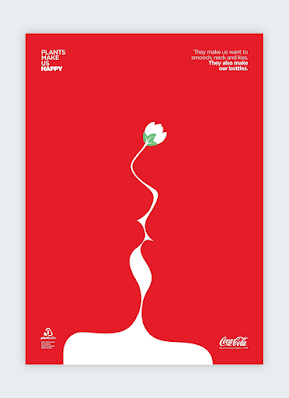


























Comments
Post a Comment